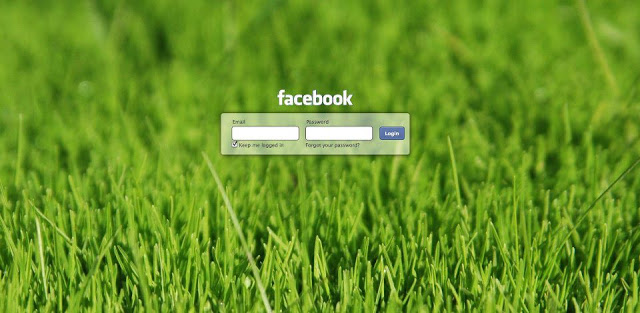
How to Change Facebook Login Screen Background Picture
1) First of all, Go to FB Refresh Chrome Extension.
2) Click Add to Chrome, then confirm by clicking Add button.
3) After adding the plugin to Google Chrome, Go to chrome://chrome/extensions/ to access all Chrome extension settings.
4) Now scroll down until you find the installed extension (FB Refresh), then Click Options just below it.
5) When you click Options, you'll be redirected to settings page of FB Refresh.
6) Under Image URL/Upload section you can paste the Image URL that you can find on Google Image Search or simply Upload an image of you.
7) You can also customize some other settings (Repeat X/Y, Size...) if needed.
8) After that, you have to Click on Save button in the bottom of the page.
Done! Now you can visit Facebook and notice the new Background that looks very stylish.
Thanks For Read,,,,
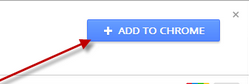









0 comments:
Post a Comment
Any Question For Post Just Comment It....